Steps to discourage search engines to crawl your website?
Share
Sign Up to our social questions and Answers Engine to ask questions, answer people’s questions, and connect with other people.
Login to our W3Make Forum to ask questions answer people’s questions & connect with other people.
Lost your password? Please enter your email address. You will receive a link and will create a new password via email.
Please briefly explain why you feel this question should be reported.
Please briefly explain why you feel this answer should be reported.
If we don’t want to discourage search engines from crawling our website, we can use the following steps in WordPress:
hello! Here’s what you can do to help with discouraging search egined crawling from your websites:
~ Using “noindex” tag in the meta tags of your html code, will help you discourage the specific webpages only. It tells the webiste to not follow any links or whatsoever.
~ You can create “robots.text” file in the root directory of the webiste you have designed. using a command called “disallow” will tell the search engines as to what parts they shouldn’t crawl to.
~ Designing login/sign-in pages to your websites will help you restrict the access of the search engines.
These methods would work in general. Hope this helps! Thankyou.
Recently, one of our users asked us how they can stop search engines from crawling and indexing their WordPress site.
There are several scenarios when you would want to stop search engines from crawling your website and listing it in search results.
In this article, we will show you how to stop search engines from crawling a WordPress site.
Why Stop Search Engines From Crawling a WordPress Site?
For most WordPress websites, search engines are the biggest source of traffic. You may ask, why would anyone want to block search engines?
Here are some situations when you won’t want search engines to index your website:
A common misconception is that if you don’t have links pointing to your domain, then search engines will probably never find your website. This is not completely true.
For example, there may be links pointing to your site because the domain name was previously owned by someone else. Also, there are thousands of pages on the internet that simply list domain names. Your site may appear on one of those.
With that being said, let’s take a look at how to stop search engines from crawling your website. We will cover four methods:
Method 1: Asking Search Engines Not to Crawl Your WordPress Site
This is the simplest method but does not fully protect your website from being crawled.
WordPress comes with a built-in feature that allows you to instruct search engines not to index your site. All you need to do is visit Settings » Reading and check the box next to ‘Search Engine Visibility’.
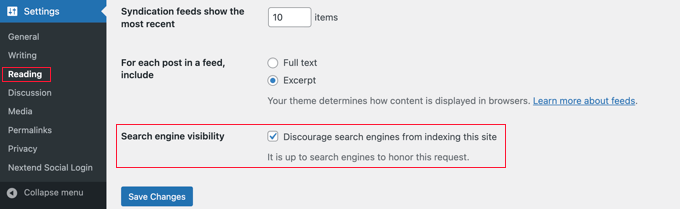
When this box is checked, WordPress adds this line to your website’s header:
<meta name='robots'content='noindex,follow'/>Hosted with ❤️ by WPCode
1-click Use in WordPress
WordPress also modifies your site’s robots.txt file and adds these lines to it:
User-agent: *Disallow: /Hosted with ❤️ by WPCode
1-click Use in WordPress
These lines ask robots (web crawlers) not to index your pages. However, it is totally up to search engines to accept this request or ignore it. Even though most search engines respect the request, there is still a chance that some pages or images from your site may get indexed.
If you want to make it impossible for search engines to index or crawl your website, then you will need to password-protect your WordPress site using Methods 3 or 4.
Method 2: Asking Search Engines Not to Crawl Individual Pages
You might want search engines to crawl and index your website, but not include certain posts or pages in search results pages.
The easiest way to do that is using the All in One SEO (AIOSEO) plugin. It is the best SEO tool for WordPress and is trusted by over 3 million businesses.
For this tutorial, we will be using the AIOSEO free version as it includes the SEO Analysis tool. There is also a premium version of AIOSEO that offers more features like sitemap tools, redirection manager, schema markup, robots.txt editor, and more.
The first thing you will need to do is install and activate the AIOSEO plugin on your website. You can learn how to install and configure the plugin by following our step-by-step guide on how to set up All in One SEO for WordPress.
Once the plugin is set up, you can use it to ask search engines not to index certain posts and pages. Again, it is totally up to search engines to accept this request or ignore it.
Simply edit the post or page that you don’t want to be indexed. You need to scroll down to AIOSEO Settings at the bottom of the WordPress editor and then click the ‘Advanced’ tab.
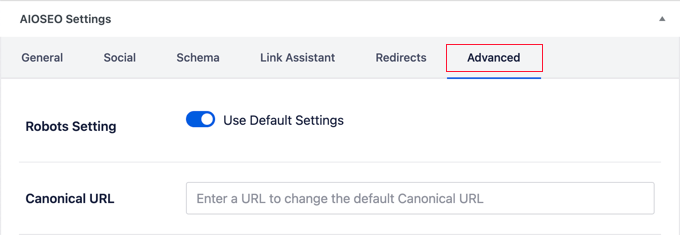
Notice that the article is using the default robots settings.
To change this, you need to switch the ‘Use Default Settings’ toggle to the off position.
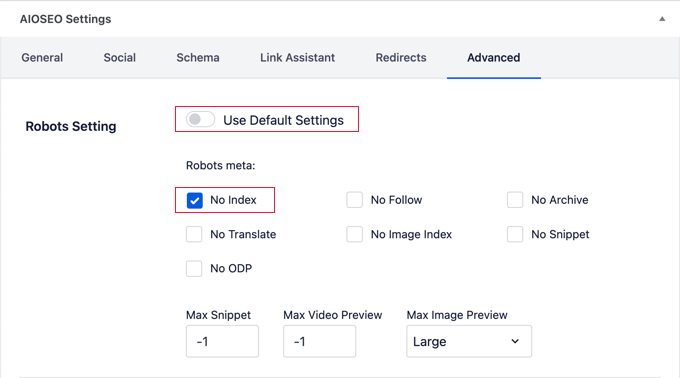
Now you can click the ‘No Index’ checkbox. Once the post is published or updated, search engines will be asked not to index it.
Method 3: Password Protecting an Entire Site Using cPanel
If your WordPress hosting provider offers cPanel access to manage your hosting account, then you can protect your entire site using cPanel.
All you have to do is log in to your cPanel dashboard and then click on the ‘Directory Privacy’ icon in the ‘Files’ section.
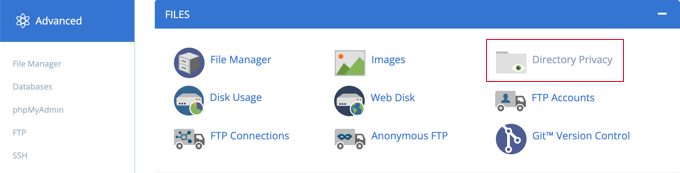
Next, you need to find the folder where you installed WordPress. Usually, it is the public_html folder.
After that, simply click the ‘Edit’ button next to that folder.
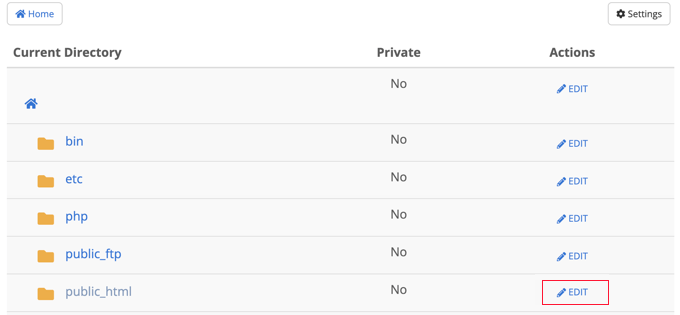
Note: If you have multiple WordPress sites installed under the
public_htmldirectory, then you need to click on thepublic_htmllink to browse those sites, and then edit the folder for the website you want to password-protect.This brings you to a screen where you can turn on password protection.
Simply check the box that says ‘Password protect this directory’ and click the ‘Save’ button. If you like, you can also customize the name for the protected directory.
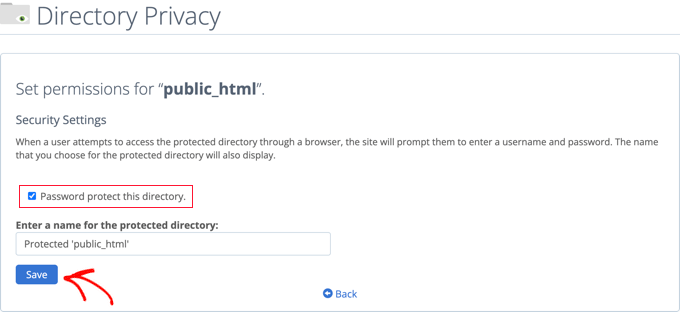
You will see a confirmation message saying that the access permissions for the directory have been changed.
Next, you must click the ‘Go Back’ button.
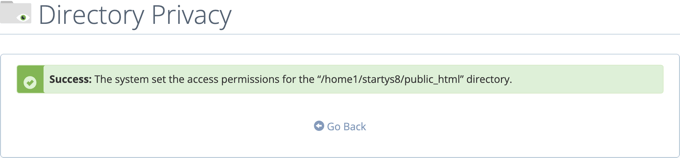
You will be taken to a screen where you can create a username and password that will need to be used when accessing this directory.
You need to enter a username and password and then confirm the password. Make sure to note your username and password in a safe place, such as a password manager app.
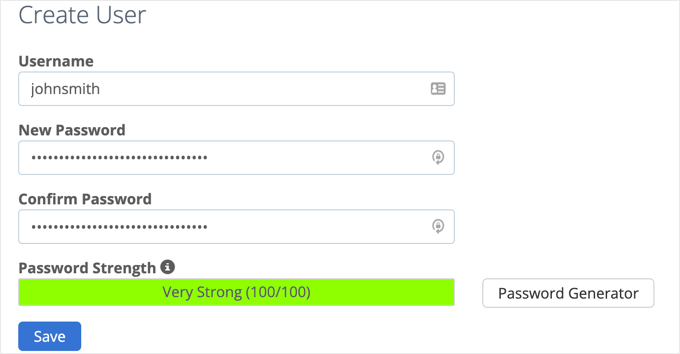
Once you click the ‘Save’ button, you have successfully added password protection to your WordPress site.
Now, whenever a user or search engine visits your website, they will be prompted to enter the username and password you created earlier to view the site.
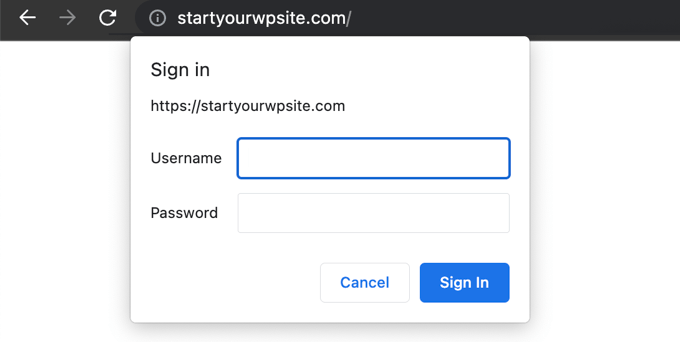
Method 4: Password Protecting WordPress With a Plugin
If you are using a managed WordPress hosting solution, then you may not have access to cPanel. In that case, you can use a WordPress plugin to password-protect your site.
Here are the two most popular solutions:
When you want to discourage search engines from crawling your website, it means you want to prevent search engine bots from indexing your site’s content and displaying it in search engine results pages (SERPs). This is typically done when a website is under development, contains sensitive information, or is intended for private use.
To discourage search engines from crawling your website, you can follow these steps:
and Tada! You’re done 🙂
Go to Google Search Console and sign in to your account.
Click on the “Indexing” tab.
Click on the “Remove URLs” button.
Enter the URLs of the pages you want to remove from Google and click on the “Remove” button.
To discourage search engine crawling:
We may utilise the WordPress features listed below to avoid preventing search engines from indexing our website:
Log in to the dashboard of our WordPress website.
Click on “Reading” under “Settings” in the menu on the left.
To access the “Search Engine Visibility” area, scroll down.
Discourage the search engines against indexing this webpage by checking the box beside it.
Select “Save Changes” from the menu.Publish the modified robots.txt file or settings after saving modifications.
Use robots.txt testing tools or search engine webmaster tools to confirm the modifications.
Steps to discourage search engines to crawl your website
1.Discouraging Search Engines From Indexing WordPress Sites
Using the WordPress feature
Editing robots.txt File Manually
2. Password Protecting Your WordPress Website
Using Hosting Control Panel
Using WordPress Plugins
3 Removing Indexed Page From Google